Hi, ErwinProject's friend, we will discuss HC05 this time. This time we will also "Enter AT Command HC-05 Mode with USB TTL".
USB to TTL or often also called USB to UART is one of the many types of converter cables that we often encounter when playing in the field of microcontrollers and micro communications to computers. This USB to TTL cable allows users to make electronic devices such as the microcontroller can communicate with the computer.
Then, what is the AT Command for the HC-05 module? One small example with AT Command on the Bluetooth HC-05 Module is knowing the software version, knowing or renaming the HC-05 module, knowing or changing the HC-05 module password and also knowing or changing the serial module HC-05 communication speed (Baudrate) .
- 1x USB TTL (For example, I use CP2102)
- 1x Bluetooth HC-05 Module
- Jumper cable to taste
- Breadboard (Project Board)
- Hyper Terminal Software, click DOWNLOAD
- To see AT Command Set, CLICK HERE
Langkah - Langkah :
Cable Configuration Description :
- VCC on USB TTL is connected to VCC on HC-05
- VCC on USB TTL is connected to KEY on HC-05
- GND on USB TTL is connected to GND on HC-05
- RX on USB TTL is connected to TXD on HC-05
- TX on USB TTL is connected to RXD on HC-05
2.) After that, plug in your USB TTL on the USB port on the PC.
3.) Then Download and install the Hyperterminal Software on your Windows.
4.) If the Hyperterminal Software has been installed, run the Software, then click File -> Properties
5.) Then open the Device manager from your windows, and see the USB TTL COM Port that is reduced.
6.) When detected, let's switch back to Hyperterminal Software and Set COM Port
7.) After setting COM Port, click Configure, then Set Bits per second to 38400, then OK
8.) When you have set Port, then we click the Settings tab, then click ASCII Setup again.
9.) Checklist on "Send line ends with line feed" and "Echo typed character locally" then click OK
10.) When finished, you can already send AT commands via Hyperterminal.
3.) Then Download and install the Hyperterminal Software on your Windows.
4.) If the Hyperterminal Software has been installed, run the Software, then click File -> Properties
5.) Then open the Device manager from your windows, and see the USB TTL COM Port that is reduced.
6.) When detected, let's switch back to Hyperterminal Software and Set COM Port
7.) After setting COM Port, click Configure, then Set Bits per second to 38400, then OK
8.) When you have set Port, then we click the Settings tab, then click ASCII Setup again.
9.) Checklist on "Send line ends with line feed" and "Echo typed character locally" then click OK
10.) When finished, you can already send AT commands via Hyperterminal.








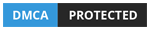



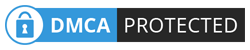
0 Komentar